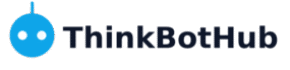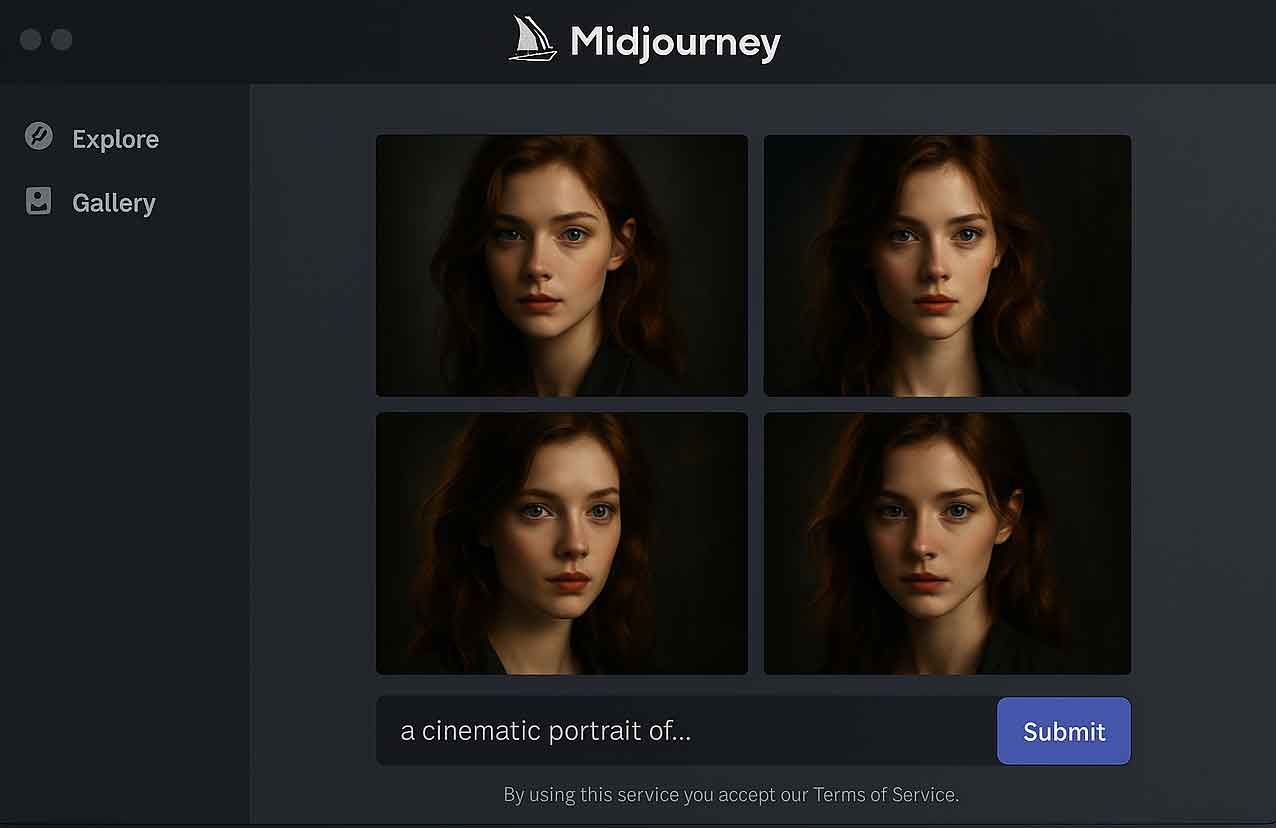Meta Description: Learn how to create breathtaking AI art with our step-by-step Midjourney tutorial for beginners. Unleash your creativity and generate stunning images in minutes!
Introduction
Have you ever wished you could bring your wildest artistic visions to life, even if you can’t draw a straight line? What if you could create stunning, professional-quality images with just a few words? Welcome to the world of AI art, where your imagination is the only limit!
In this tutorial, you’ll learn how to use Midjourney, one of the most powerful and popular AI image generators, to create breathtaking art. Whether you’re a complete beginner or have dabbled in AI tools before, this guide will walk you through everything you need to know, step-by-step.
What is Midjourney and Why Should You Use It?
Midjourney is an AI-powered tool that generates images from text descriptions, also known as “prompts.” You simply describe the image you want to create, and Midjourney’s AI brings it to life. It’s an incredible tool for artists, designers, marketers, and anyone who wants to create unique visuals without needing advanced artistic skills.
Step 1: Getting Started with Midjourney
Before you can start creating, you’ll need to join the Midjourney community on Discord, a popular chat platform.
- Create a Discord Account: If you don’t already have one, sign up for a free account at Discord’s website.
- Join the Midjourney Server: Go to the Midjourney website and click “Join the Beta.” This will send you an invite to their Discord server.
- Find a “Newbie” Channel: Once you’re in the Midjourney server, look for a channel named something like
#newbieor#getting-started. This is where you can generate your first images.
Step 2: Crafting Your First Prompt
This is where the magic happens! To create an image, you’ll use the /imagine command in the chat.
- Type
/imaginein the message box. A “prompt” box will appear. - Describe your image. Be as descriptive as you can. Think about the subject, style, colors, and mood. For example, instead of “a cat,” try “a fluffy, white cat with bright blue eyes, sitting on a stack of books, in the style of a children’s book illustration.”
- Press Enter and watch the AI work! Midjourney will generate four unique images based on your prompt.
[An image could be placed here showing the Midjourney interface with the /imagine prompt.]
Step 3: Refining and Upscaling Your Image
Once you have your four images, you have a few options:
- Upscale (U buttons): If you like one of the images, you can “upscale” it to a higher resolution. The
U1,U2,U3, andU4buttons correspond to the four images (starting from the top left). - Variations (V buttons): If you like the style of an image but want to see some variations, use the
V1,V2,V3, orV4buttons. Midjourney will generate four new images based on the one you chose. - Reroll: If you’re not happy with any of the options, you can click the “reroll” button to generate four completely new images from the same prompt.
Step 4: Advanced Prompting Techniques
Ready to take your creations to the next level? Here are a few tips for writing better prompts:
- Be Specific: The more detail you provide, the better the result. Include details about the setting, lighting, camera angle, and artistic style.
- Use Keywords: Think about words that describe the style you want (e.g., “photorealistic,” “oil painting,” “cyberpunk,” “fantasy”).
- Experiment with Parameters: You can add parameters to your prompt to control things like the aspect ratio (
--ar 16:9for a widescreen image) or the version of Midjourney you’re using (--v 6.0).
Conclusion
Congratulations! You’ve taken your first steps into the exciting world of AI art with Midjourney. You now have the power to create stunning visuals with just your words. The best way to improve is to practice, so keep experimenting with different prompts and see what you can create.
What will you create first? Share your ideas in the comments below!