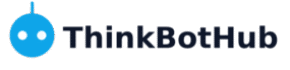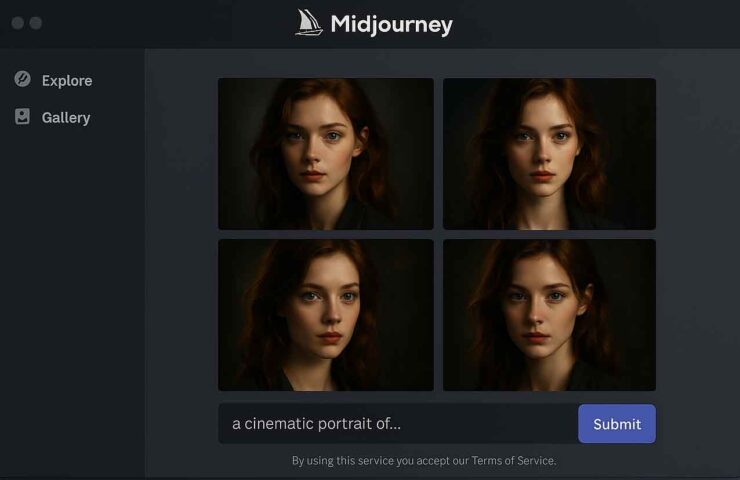Create a Figurine Desk Scene with Google Gemini
In this tutorial you’ll learn how to turn a single subject into a photorealistic
“figurine + box + wireframe” desk scene using Google Gemini’s new image features.
We’ll work in clear steps and keep the language simple. At the end, you’ll also
get copy-paste prompts shown in a different font so you can spot them quickly.

What you’re creating
Picture a wooden desk under soft daylight. At the front, a small 3D-printed style
figurine of the subject stands on a clear acrylic base. To the right, a product box
shows a friendly vector illustration of the same subject. In the background, a
monitor displays a 3D modeling viewport with a wireframe of the pose. The camera
sits at desk height, the foreground is sharp, and the background is gently blurred.
Before you start
Sign in to Gemini with image tools enabled. If you have a good source photo,
upload it. If not, you can ask Gemini to generate a clean base portrait first.
Neutral lighting and a simple outfit work best. Keep your final size in mind:
we’ll export at 1028×720 px for a WordPress featured image.
Step-by-step workflow
Step 1: Establish the person and pose. If you’re using a real photo, upload it and ask Gemini to keep the face, proportions, and hands accurate. If you’re generating from scratch, ask for a natural portrait with soft light and a neutral background.
Step 2: Convert the person into a small figurine. Request a clear acrylic base, subtle 3D-print layer texture, and soft daylight from the left. Ask for correct finger count and realistic skin texture.
Step 3: Create the box art. Ask for a clean, flat vector illustration of the same pose with friendly colors and a title area. Keep the likeness recognizable but simplified.
Step 4: Make the wireframe. Generate a grayscale 3D viewport of the same pose with edges and vertices visible against a dark workspace, with UI panels off to the side.
Step 5: Compose the final desk scene. Place the figurine at the front with a contact shadow and faint reflection, map the illustration onto a glossy carton with true perspective, and show the wireframe on the monitor slightly out of focus. Set daylight from the left, a 35–50 mm camera feel, and export at 1028×720 px.
Downloadable variations (optional)
If you want ready images, you can use any of these as your featured image:
Retro Scene – 1028×720
Travel Mockup – 1028×720
Moody Warm Scene – 1028×720
Prompts you can copy & paste
Base portrait (if you’re not uploading a photo)
Mini figurine version
Box art illustration
Wireframe for the monitor
Final desk composition at 1028×720
One-shot prompt (fast route)
Quick fixes when something looks off
If the skin looks too plastic, ask to restore realistic skin texture. If the carton looks flat,
ask for subtle gloss and clear edge folds. If the figurine feels too big, ask to scale it down
and keep the base proportionate. If the wireframe is hard to read, increase wireframe contrast
and dim the UI slightly. Make one change at a time so you can see what helped.
Export, alt text, and compliance
Save a high-resolution master, then export a web copy at 1028×720 px (JPG or PNG). Use descriptive
alt text such as: “Mini figurine of a girl on acrylic base with packaging and 3D wireframe, created in Google Gemini.”
Only use images you own or have permission to edit. Features and watermarking can vary by region and account.